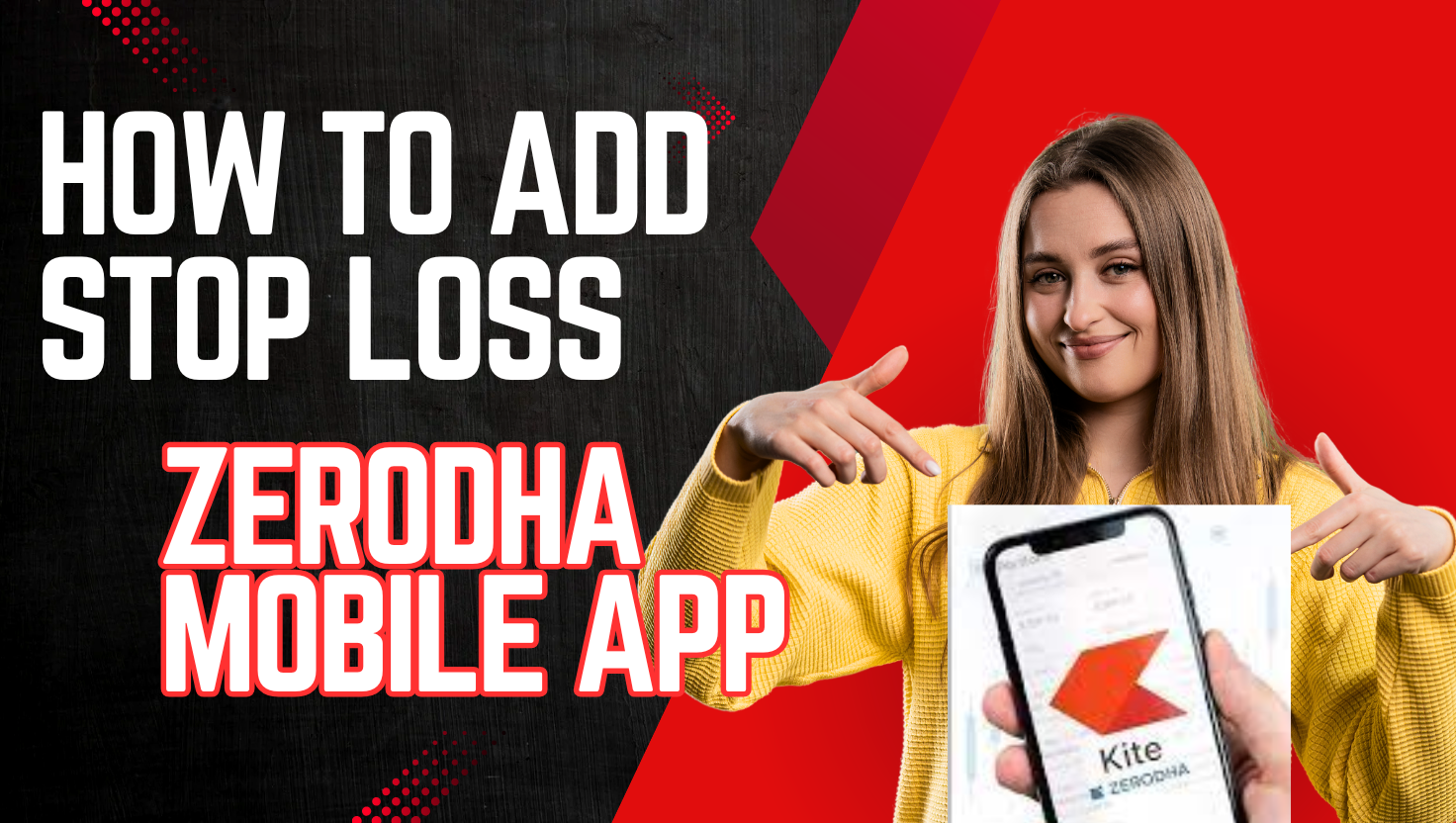How to Add Stop Loss in Zerodha Mobile App: In the fast-paced world of trading, managing risk effectively is essential for safeguarding your investments. A popular tool for controlling risk is the Stop Loss (SL) order. If you’re using Zerodha’s mobile app and would like to know how to set up a Stop Loss order, this guide will help you navigate the process step by step, so you can trade with greater confidence and security.
What is a Stop Loss in Zerodha Mobile App?
A Stop Loss order is a risk management tool used in trading to limit potential losses by automatically closing a position once the market reaches a specified price. It allows traders to set a price level where they want to exit the trade if the market moves unfavorably. For instance, if you purchase a stock at ₹100 and set a Stop Loss at ₹90, the order will automatically trigger and sell the stock if the price drops to ₹90, helping to prevent further losses.
Why Use a Stop Loss in Zerodha?
Zerodha is one of India’s leading discount brokers, offering a user-friendly platform called Kite for trading. Adding a Stop Loss in Zerodha ensures:
Convenience: The Zerodha mobile app makes it easy to set and manage Stop Loss orders on the go
Zerodha Kite vs Angel Broking: A Comprehensive Comparison 2025
How to Add a Stop Loss in Zerodha Mobile App
Follow these simple steps to add a Stop Loss order using the Zerodha Kite mobile app:
Step 1: Log in to the Zerodha Kite App
- Open the Zerodha Kite app on your mobile device.
- Enter your User ID and Password to log in.
- Complete the two-factor authentication (2FA) process if prompted.
Step 2: Select the Stock or Instrument
- On the home screen, use the search bar to find the stock, futures, options, or other instruments you want to trade.
- Tap on the instrument to open its details page.
Step 3: Place a Buy or Sell Order
- Tap on Buy or Sell depending on your trading strategy.
- Enter the quantity of shares or lots you want to trade.
- Choose the order type (e.g., Market Order, Limit Order).
- Confirm the order by tapping Submit.
Step 4: Add a Stop Loss Order
- After placing your main order, go to the Positions tab at the bottom of the screen.
- Find the position you just opened and tap on it.
- Select Add Stop Loss.
- Enter the trigger price (the price at which the Stop Loss will activate).
- Enter the price at which you want the Stop Loss order to execute.
- Choose the validity (e.g., Day, IOC, etc.).
- Tap Submit to confirm the Stop Loss order.
Step 5: Monitor Your Stop Loss Order
- Once the Stop Loss is set, you can view it under the Orders or Positions tab.
- If the market reaches your trigger price, the Stop Loss order will automatically execute.
Pro Tips for Using Stop Loss in Zerodha moblie app
- Set Realistic Levels: Avoid setting Stop Loss levels too close to the current price, as market volatility may trigger it prematurely.
- Trailing Stop Loss: Use Zerodha’s Bracket Order (BO) feature to set a trailing Stop Loss, which adjusts automatically as the price moves in your favor.
- Regular Monitoring: Keep an eye on your Stop Loss orders, especially during high-volatility periods.
- Combine with Target Orders: Use a Target Price alongside Stop Loss to lock in profits while minimizing losses.
Conclusion
Adding a Stop Loss order in the Zerodha mobile app is a simple yet powerful way to protect your investments and trade with confidence. By following the steps outlined in this guide, you can easily set up and manage Stop Loss orders on the go. Remember, effective risk management is key to long-term success in trading.
Whether you’re a beginner or an experienced trader, mastering the use of Stop Loss orders will help you navigate the markets more effectively. So, log in to your Zerodha Kite app today and start securing your trades!
Risk Management: Protects your capital from significant losses.
Emotion-Free Trading: Automates the process, eliminating emotional decision-making.